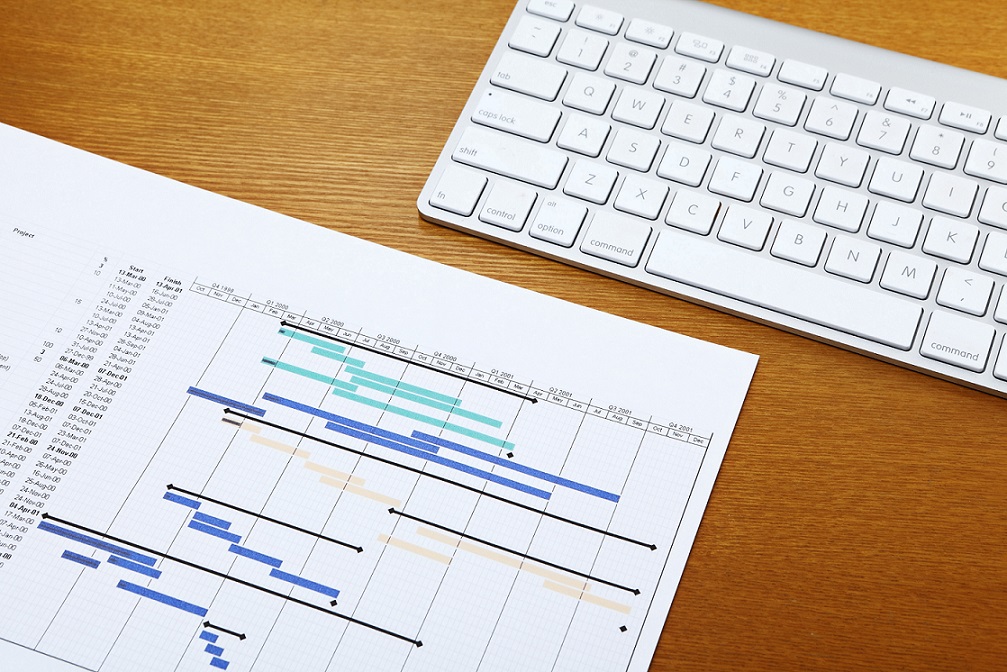
Course Introduction
Microsoft Project
This course will provide the participants with the vital knowledge, skills, and techniques to plan, organize, manage and control simple to complex projects with Microsoft Project using a consistent project management approach. The participants learn basic project management concept of; scope management, time management, cost management, risk management, and quality management.
Some important project planning and scheduling concepts of Tasks relationships, Dependencies, Constraints, Network Diagram, Critical Path Method (CPM) and Resource Leveling will be presented. Basic concepts and use of Project Monitoring and Control tool the earned value management (EVM) as a decision making tool will be communicated.
The basic objective of the course is to combine project management fundamentals knowledge with practical application of Microsoft Project tool; in order to make participants enable to manage and control their projects time and cost more effectively.
OVERVIEW
OBJECTIVE
OUTLINE
INSTRUCTOR
DELIVERY
This course will provide the participants with the vital knowledge, skills, and techniques to plan, organize, manage and control simple to complex projects using a consistent project management approach.
To enhance participant’s knowledge and skills to plan, schedule, and monitor projects in most effective and efficient ways, utilizing advance capabilities of Microsoft Project
Week 1 Project and Tasks Basics (Start Date, Project Calendar, Tasks, Milestones, Summary Tasks)
- Microsoft project Opening Screen and new Fluent User Interface (UI) Starting Microsoft project and creating a Project Schedule Opening and saving new Project Schedule and specifying the Project’s Start Date Defining Project Calendars Entering Tasks and Task details and Durations Organizing Tasks into Phases, Milestones, and Summary Tasks Linking Tasks and Milestones Entering Task Notes Reviewing the Project Schedule’s Duration
- Working with Resources (Work, Material and Cost) Microsoft Project’s Resource Sheet View Entering Resources – Individual and Group Establishing Resources – Equipments Establishing Resources – Materials Establishing Resources – Costs Establishing Resource Pay Rates
- Editing Calendar for Adjusting Resource Working Time, Non-working Times and specific working Schedule Assignments (Resources and Tasks Integration) Assigning Work resources to Tasks Entering Individual Resource Assignment Assigning Multiple Resources at a same time Adding additional resources to a task Using Smart Tag to assign resources Adding Cost resource to task
- Refining Project Schedule Microsoft Project’s Change Working Time and Create New Base Calendar Dialog Boxes Applying a Task Calendar to an Individual Task Understanding Task Types Using the Schedule Formula to Change Task Type Using the Task Information Dialog Box to change a Task type Splitting a Task Establishing Recurring Tasks Applying Task Constraints Reviewing the Project Critical Path Viewing Resource Allocation over Time Fine-Tuning Tasks Microsoft Task Information Dialog Managing Task Constraints and Dependencies Setting Task Deadline Dates Establishing Task Priorities Manually Scheduling Tasks
- Week 2 Fine-Tuning Resources Entering Material resource Consumption rate Entering Cost per use for resources Assigning Multiple Pay Rates for a Resource Applying Different Cost Rates to Assignments Specifying Resource Availability at Different Times Resolving Resources Over-allocation Manually Microsoft Project Resource Leveling Dialog Box Leveling over-allocated resources
- Sorting, Grouping and Filtering Project Information Microsoft Project Sort Dialog Box Sorting data Grouping Data Filtering data Creating Custom filter Project Schedule Formatting – Fundamentals Microsoft Project Bar’s Style Dialog Box Gantt Chart Formatting Drawing in a Gantt Chart Changing Text Appearance in a View Creating and Editing tables Creating Custom Views
- Customizing and Printing Project Information Page Setup Dialog Box Customizing and Printing a View Customizing and Printing Reports
- Project Schedule Tracking – Fundamentals Tracking Table Establishing a Project Baseline Tracking a Project as Scheduled Entering the Completion Percentage for a Task Identifying Over budget tasks and Resources Identifying Time and Schedule Problems
- Week 3 Advanced Project Schedule Tracking Microsoft Project’s Earned Value Table Recording Actual Start, Finish, and Duration Value of Tasks Adjusting Remaining Work or Duration of Tasks Rescheduling Uncompleted Work Saving an Interim Plan Comparing Baseline, Interim and Actual Plans Reporting Project Status Evaluating Performance with Earned Value Analysis (EVA)
- Project Schedule Optimization The Calendar Tab of the Options Dialog Box Making Time and Dates Adjustments Viewing the project’s Critical Path Delaying the Start of Assignments Applying Contours to Assignments Applying Contour to a Resource Assignment Manually Editing a Task assignment Optimizing the Project Schedule Identifying the Project Finish Date and Total Cost Compressing the Project Schedule Advanced Project Schedule Formatting WBS Codes and Unique IDs in the Task Sheet View Customizing the Calendar View Using Task IDs and WBS Codes Formatting the Network Diagram Using Visual Reports
- Working With Resource Pools The Share Resources Dialog Box Develop a Resource Pool Viewing Assignment Details in a Resource Pool Revising Assignments in a Sharer File Updating Resource Information in a Resource Pool Updating Working Time for All projects in a resource Pool Adding Project Schedule to a resource Pool Revising a Sharer File and Updating a Resource Pool
- Customizing Microsoft Project The Organizer Dialog Box Defining General Preferences Working with Templates
Working with the Organizer
Online Using Zoom
